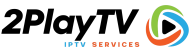Install IPTV on firestick
How to Install IPTV Smarters Pro on Fire TV Stick
From the home screen of your device, hover over the Find option.
Step 1: We will first install the Downloader app
This app will help you sideload IPTV Smarter on FireStick (because browser downloads are not allowed)
Step 2: Click the Find > Search option on the home screen of FireStick

Click the Downloader option when it is displayed in the search results
Choose the Downloader icon on the following screen and download and install the app

Step 4: Get back to the home screen of FireStick after installing the Downloader app
In the menu bar, click Settings

Step 5: In the Settings, choose the option My Fire TV

Step 6: When the following set of options are displayed on the next screen, click Developer Options

Step 7: Click Install from unknown apps

Step 8: Click Downloader to change the status to ON

With this, you have configured the FireStick settings to allow the installation of IPTV Smarters and other third-party apps. Follow the steps below:
On this screen, you need to click the URL textbox on the right side (make sure Home option in the left menu is selected) where it says ‘http://’

Step 10: Go ahead and enter the following path on this window: https://bit.ly/mainsmart
Click GO
Step 11: Give it a minute or two until the IPTV Smarter is downloaded onto your FireStick device

Step 12: When the download has completed, the Downloader app will run the APK file and the installation will start
Click Install

Step 13: Wait for the installation to finish
Step 14: Installation is concluded with the App installed notification
You may now choose to click OPEN and get started with IPTV Smarters
I recommend choosing DONE so that you may first delete the APK file and save some space on the FireStick storage

Step 15: If you clicked DONE above, you will be back on the Downloader interface
Click Delete

Great! You now have the IPTV Smarters app on FireStick.
Step 16: Launch IPTV Smarters on Firestick either by going to Your Apps & Channels section or pressing & hold the Home button and then select Apps from the next screen.

Step 17: Scroll down and you will see the app appears at the bottom so press select to launch it.

Step 18: When launching it for the first time you will be asked to agree with their user agreement so simply click on the Accept button

Step 19: Once it’s done from the next you will be asked to Add a User so for this just click on the Add User button.

Step 20: From the next screen, you will notice multiple options to Log Into the Smarters Pro. Now you need to choose Login with Xtreme Codes API which is the fast method.

Step 21: After that you will notice various fields appear there so you need to fill them as follow:
- Any Name: Type the name of your user.
- Username: Write the username provided by the seller.
- Password: It is also provided by the IPTV provider.
- URL: Just copy the portal URL from the provider and paste it here.
Step 22: Once you filled every field just click on the Add User and it will create a new profile.

Step 23: After that, you will notice the user is listed on your screen so click the User that you created.

Step 24: From the next screen, it shows Downloading Live Channels, Movies, and TV Shows so just wait for a while until it completes.

Step 25: Once the downloading is completed a simple interface will appear with Live TV, Series, Movies, and other options. Now you just need to select any of these options and then it will Show Content available in that category.